Switching On¶

To switch HUNTER on press the key marked PWR on the top right hand corner of the keyboard. HUNTER should respond with a ‘beep’. If not, check that the batteries have been installed or need to be replaced. See Batteries. If all is well the following ‘Welcome Message’ should be displayed :-
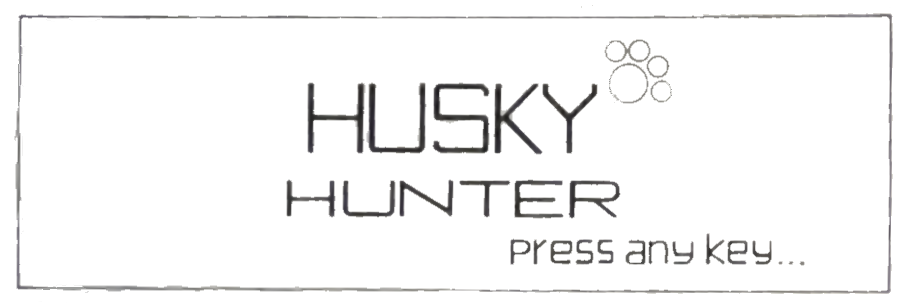
If all is not well and the above display does not appear, it could be for the following reasons:
- Display needs adjustment
The Liquid Crystal Display (LCD) used in HUNTER can vary its angle of display to suit various operating positions. This is obtained by pressing CTL/FN (control/function) and either the cursor up or cursor down keys until the desired display angle is found.
- Auto start program loaded
A program has been entered into HUNTER to automatically run when ever it is switched on. If this is the case the operator should be prompted by HUNTER or have been informed what to do next. If neither of the above produce a response, check Panic! for further information.
Selecting the File Manager¶
Having obtained the above ‘Welcome Message’ HUNTER’S File Manager is entered by pressing any key. The screen will then display HUNTER’S various system programs, any of which may be selected by operation of the appropriate function key.